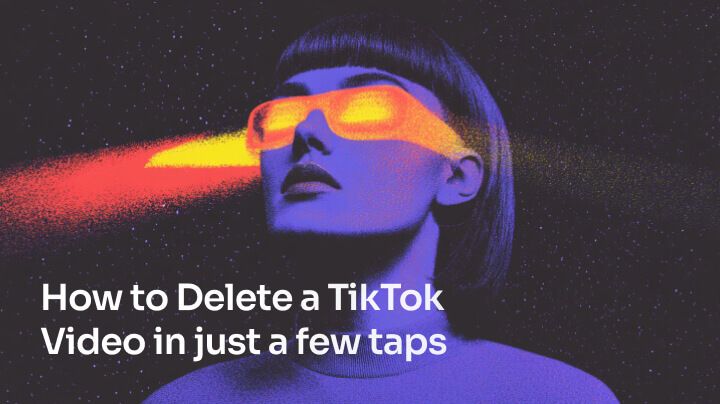Recovering a deleted TikTok video
Unfortunately, once a video is deleted from TikTok, there is no way to recover or restore it. The content is permanently erased from TikTok's servers.
Your only option is to recover a deleted video if you had previously:
Saved a copy of the video to your camera roll
Backed up the video to cloud storage
Sent the video file to another device
If you don't have the video file stored elsewhere, you won't be able retrieve a deleted TikTok video.
Be thoughtful about the types of videos and content you upload to TikTok in the first place. Anything shared online contributes to your digital footprint and can have real-world implications.
Here are some tips for responsibly managing your presence on TikTok:
Review privacy settings and customize who can view, share, duet with, and comment on your videos.
Avoid oversharing personal information like your location, contacts, or schedules.
Use caution when deleting videos that contain other people, copyrighted content, or sensitive information.
Download and backup videos you may later want to access before deleting them.
Consider the content and how deleting videos may impact collaborators or people featured in your videos.
By carefully considering what you post and delete on TikTok, you can curate the type of digital footprint and personal brand presence you want to have on social media.
Final thoughts
Deleting videos is an integral part of managing your TikTok presence. With TikTok's intuitive mobile interface, permanently erasing videos requires just a few taps.
Be purposeful about which videos could potentially cause harm or no longer represent your values if publicly available on your profile. TikTok enables you to seamlessly remove any content you don't want living on the internet.
However, exercise caution before deleting videos that other users are involved in or have engaged with. And if you wish to preserve copies of your videos before deleting them, be sure to download or back them up externally.
By regularly reviewing and removing outdated or irrelevant TikTok videos, you can curate an online profile that aligns with how you want to showcase your skills, personality, and interests to the world. For example, you can create videos with particular types of styles (learn more on how to create Disney-style animations with AI).
------
Article's Q&A
How can I delete a TikTok video?
To delete a TikTok video, follow these steps:
Open the TikTok app and navigate to your profile by tapping the "Me" or "Profile" icon.
Scroll through your video gallery and find the video you want to delete.
Tap on the three-dot icon in the bottom right corner of the video thumbnail.
Select the "Delete" option from the menu.
Confirm the deletion by tapping the red "Delete" button in the pop-up.
Can I delete multiple TikTok videos at once?
Unfortunately, TikTok does not currently allow users to mass delete videos. Each video must be deleted individually by repeating the steps above.
How can I remove a private TikTok video?
To delete a private TikTok video, go to your profile, tap the lock icon at the top right to access your private videos, and follow the same deletion process outlined above.
What happens when I delete a TikTok video?
When you delete a TikTok video, it is permanently removed from your profile and video gallery, and it is no longer viewable by other users.
However, if other users have already downloaded or shared your video, they may still have access to a copy.
Can I recover a deleted TikTok video?
Once a video is deleted from TikTok, it cannot be recovered. Your only option is to retrieve it from a backup, such as your camera roll or cloud storage, if you saved a copy before deleting it.
To manage your digital footprint on TikTok, be thoughtful about the content you upload, review your privacy settings, avoid oversharing personal information, and carefully consider the implications of deleting videos that contain other people or sensitive information.
Regularly reviewing and removing outdated or irrelevant videos can help you maintain a positive online presence.
How can I delete my entire TikTok account?
To delete your TikTok account, go to your profile page, tap the three-dot icon, choose "Manage account," and then select "Delete account."
Confirm your decision to permanently delete everything tied to your account. Be aware that all your data, including videos, likes, comments, and followers, will be erased and cannot be recovered.
What are some new keywords related to TikTok video deletion?
Some new keywords related to TikTok video deletion include: erase, remove, eliminate, take down, and wipe.